Teaching piano online is a great option to avoid makeup lessons and keep your studio running come what may. Schools might have to close for inclement weather and other emergency situations but we don’t have to!
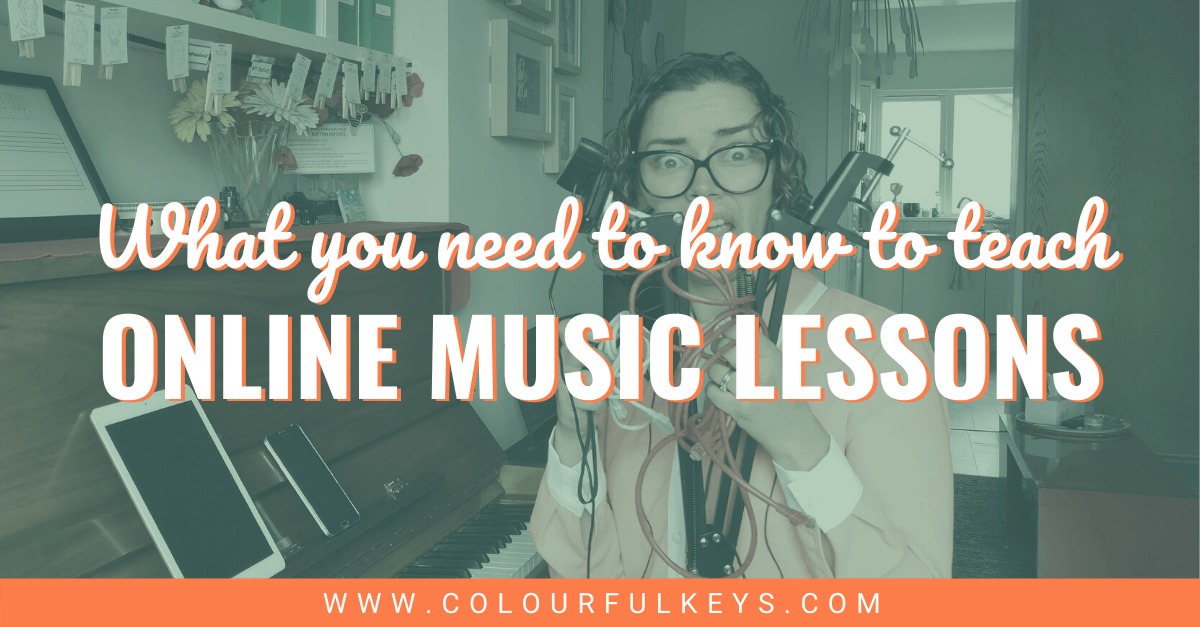
This guide will help you think through everything you need to run successful online lessons in your normally-in-person studio.
Click to jump to the section you need:
- Communicating About Online Lessons
- Email Templates
- Teacher Tech Setup
- Student Tech Setup
- Planning and Assignments for Online Lessons
- Teaching Tips for Online Lessons
- When Online Lessons Won’t Work
- COVID-19 Podcast Episode
Communication About Online Lessons
When you’re doing anything new or making any change in your studio, effective communication with parents and students is key. If we don’t clearly state the benefits and frame online lessons in the correct light we may get pushback.
As I see it, there are effectively 3 parts to our communication around online lessons.
Communicating Ahead of Time
If you’re planning to use online lessons in certain circumstances this should be clearly stated in your studio policies. Here’s the wording I use in mine:
In the case of inclement weather or other circumstances which prevent a student getting to the studio, lessons will be done online via Zoom/Skype/Facetime.
Colourful Keys 2019–2020 Studio Policies
Keep in mind that your policies will not do your communicating for you. Policies are a good back up plan or sidekick but the most reliable way to have great relationships with parents and run an effective business is clear and regular communication.
I recommend having a meeting with every new student and their parents where you explain your policies and studio philosophies face-to-face. This includes a brief explanation of how and when you use online lessons too.
Communicating a Studio-wide Switch
Let’s say something happens and you need to switch to online piano lessons for your whole studio. How do you communicate that to make sure everyone is on board and feels like they’re still getting good value?
Everything starts with putting yourself in the reader’s shoes. For most of us, that means putting on some sensible mum or dad sneakers (ones that won’t make your feet ache when you’re running around all day) and taking on their perspective.
- What will their concerns be?
- What are the benefits for them?
If your email answers those 2 questions effectively you’re unlikely to end up having to defend your corner when it comes to online lessons. So take the time to edit your words until you’re happy with them and read it to a friend or spouse to check the tone if you’re unsure.
Scheduled Lesson Messages
Now that everyone is happy and reasonably convinced about trying this online lesson thing, we need to make sure it stays that way. Scheduling a couple of messages in the leadup and just before their lesson can make everything run so much more smoothly.
A few days before their lesson you’ll want to send some tips so that those who are not too tech-savvy can get the setup right without feeling daunted or stressed. You’ll need to explain:
- What app/software you’ll be doing the call on
- What device you recommend they use
- How to position the device so that you can see the student and they can see you
Keep your instructions simple and use pictures to illustrate your points. Make sure to include a link if they’ll need to download an app to use for the call.
Email Templates
Vibrant Music Teaching members can get sample email templates here. These provide a great starting point for your communication and allow you to make sure you don’t miss a step!
Teacher Tech Setup
This is often where teacher stress starts to kick in so let’s keep this simple.
You have 2 decisions to make when it comes to the technology:
- What app/software will you use?
- What device will you use?
It doesn’t have to go beyond that and if you’re only using online lessons as an occasional lesson alternative, I don’t think it has to.
Choosing Your App for Online Lessons
In the interests of keeping things simple, we’re going to compare the three top app choices for video calls: Zoom, Facetime and Skype. There is no perfect option so just read the pros and cons below and pick the one that works best for you and your students.
Zoom
This is my preferred choice and what most teachers who teach online full-time use because of its stability. All things being equal, Zoom will generally give you fewer annoying internet glitches and jumps.
Pros of Zoom for Online Lessons
- Free for calls up to 40 minutes
- Most stable & reliable
- Can set up separate links so that your student can arrive early and prepare without interrupting your previous lesson
Cons of Zoom for Online Lessons
- Need a paid plan for group lessons longer than 40 minutes (not a factor for most teachers)
- Parents need to download the app as they probably won’t have it already
Skype
Skype could be considered the go-to option for video calls. It’s the one everyone has heard of and that most people have on their computer already. This is my second choice when Zoom is not an option for some reason, but I have found it extremely glitchy at times and more vulnerable to spotty internet connections.
Pros of Skype for Online Lessons
- Totally free
- Most familiar and ubiquitous
- Relatively easy to use
Cons of Skype for Online Lessons
- Poor stability
- App seems to need frequent updates
Facetime
Facetime is unlike Skype and Zoom in that it does not work on all devices, it’s only available on Apple iOS. That being said, if parents are using an iPhone this can be the simplest for them to set up and the app they’re most comfortable using.
Pros of Facetime for Online Lessons
- Pre-installed on Apple devices
- Simple to use
- Reasonably stable connection
Cons of Facetime for Online Lessons
- Not the most stable connection
- Only works on Apple iOS so unlikely to be able to use for all students
Choosing Your Device for Online Piano Lessons
Now that you’ve chosen your app, it’s time to decide what you will run it on. You basically have 4 options here: phone, tablet, laptop, desktop.
Like with the app comparison above, I want to encourage you not to overthink this. Read the overviews of each below and then choose the best option for you that you already have. (Please don’t go iPad shopping just for the sake of a few online lessons!)
To see how to set up each of these devices at a good angle beside your piano, click here to watch my YouTube video.
Online Lessons on Your Phone
The advantage to using your phone is that it’s already in your pocket and it’s easy to just whip it out and call someone. However, the screen size on a phone is likely going to be frustrating so I don’t recommend it. You’re going to want to be able to see your student to provide accurate feedback and suggestions during the lesson.
Online Lessons on Your iPad or Tablet
This can be a good option, especially if you already have a stand for your tablet or iPad that makes it easy to position it beside your piano where you can see your student and they can see you. If you don’t want to get fancy with any additional cameras or external mics, and you have good quality high-speed wifi at your studio, go with your iPad or tablet.
Online Lessons on Your Laptop Computer
Depending on how your studio is set up, laptops are often the easiest to position at a good angle since the screen (and built-in camera) can be tilted. Grab a small table or a very big pile of books and you should be good to go!
Most newer laptops also have a reasonably good built-in microphone so you shouldn’t need to plug in anything extra. You do have the option of using a USB mic and/or extra cameras if you want to improve the lesson experience further.
Online Lessons on Your Desktop Computer
Desktop computers are obviously harder to move around but if you have one in your studio anyway, you might consider using it for your online lessons. You will most likely need an external webcam since your desktop either won’t have one built-in or you won’t be able to position it so your student can see you.
If you want to take this further and add an extra camera or microphone, check out this article about various tech setups for online lessons.
Student Tech Setup
You will need to give your students some advice on their technology to make your lessons run as smoothly as possible. The platform you have chosen and what they have at home may limit the options available but the advice is similar to the teacher side:
- Pick the device with the largest screen if possible
- Make sure the app works on this device and download/open it in advance of the lesson time to make sure it’s up-to-date
- Wear headphones if possible to improve audio clarity and avoid interference/feedback*
*Feedback on video calls is often misunderstood so here’s the skinny: The super annoying echo you hear sometimes on a call happens because the microphone is picking up the audio from the speakers. In other words, the device is listening to itself. Headphones will prevent this from happening as the sound coming out will be isolated from the microphone.
Planning and Assignments in Online Lessons
I always set assignments for my students and put together their assignment sheets before their lessons in my weekly planning session. I love this system in general but it is especially useful for online lessons so you may want to consider it even if it’s not how you normally work.
Having the assignment sheet pulled up during the lesson means I know exactly where we’re up to. I can then make changes as we go and email a copy to the parents later so they know what needs to be practised. If you’re a Vibrant Music Teaching member, you can grab the composer assignment sheets here and fill them in using Adobe Reader if you want to try this.
If you’re not going to make the assignment sheets and have those on-hand, then I definitely recommend you make some kind of notes before your online lessons. Set aside some time each morning before lessons start to write out a simple lesson plan for each student and leave some space to write reminders during the lesson. You can ask older students to make their own notes on their end about what needs to be practised but you will need to email the parents of younger students with your notes.
Wanna try a Google Slides game in your next online lesson? Enter your your info below and we’ll send you Key Kites, an online multi-level game where students of differing levels can play at the same time.
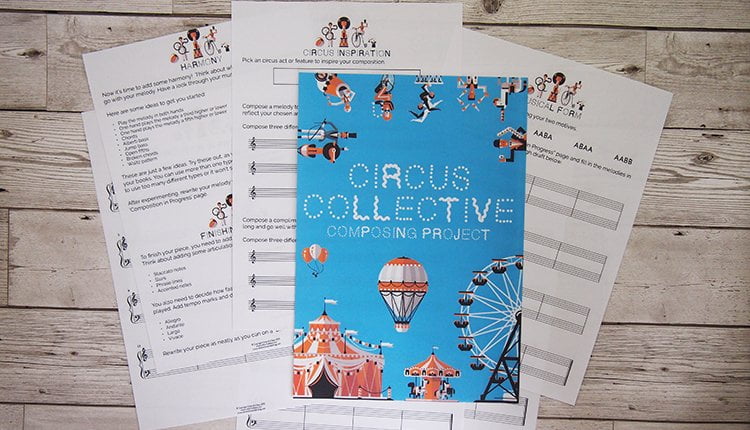
Subscribe to the newsletter and get the Key Kites Multi-level Screen Game
Enter your details to subscribe to the newsletter for piano teachers with information, tips and offers.
I hate spam as much as you do! I will only send you emails related directly to piano teaching and you can unsubscribe at any time.
Members of Vibrant Music Teaching can download both the printable and screen versions of Key Kites in the VMT Library. Not a member? You’re missing out on so much − including over 100 games you can play with your online students. Learn more about what you’ll get by being a member at vibrantmusicteaching.com.
Teaching Tips for Online Lessons
Once all this preparation is done, how does the teaching look? What do we need to do differently as teachers during online lessons?
Making Online Lessons Effective
There are a few things you can’t do in online lessons.
- You can’t play duets or play backing tracks on your end because of the time lag on a video call
- You can’t physically adjust your student’s position, posture or technique
Other than that most of the lesson can run as normal. Just make sure you give the simplest instructions possible (this is always best practice but even more important when teaching online!) and take advantage of that fact that you’re sitting at a piano and can easily demonstrate without having your student get up or move over.
Making Online Lessons Fun
Take advantage of the online lesson format for some games! There’s a lot you can do to make these lessons fun even though you’re in the same room. I gave several ideas for this in day 5 of our first birthday celebrations which you can watch on YouTube here.
When it Won’t Work
A lot of the concerns about online teaching come down to this: what can we do when it doesn’t work? Aren’t parents going to be frustrated and annoyed?
First of all, I think we underestimate how flexible and generous other people can be – especially in an unusual circumstance like a snowstorm or risk of infection. Having said that, we definitely want to do everything we can to keep our customers happy. 🙂
Video Lessons
Video lessons can provide a great alternative to a real-time video call. To put together a video lesson:
- Record an instructional video (your phone or tablet is fine for this – it doesn’t need to be fancy!)
- Upload to YouTube for free (this is the simplest but you can look at other video platforms if you don’t want to use it)
- Set as “unlisted”
- Send the link to your student
The video lesson option works great for group classes and students who don’t have high-quality internet at home. It’s also a good backup to have on hand in case the technology fails during a live call and you can use this to reassure parents who are concerned about this.
Special COVID-19 Podcast Episode
One of the reasons many teachers are looking into online teaching right now is because of the current COVID-19 outbreak. This is a scary and stressful time for many people so I want to send you a quick message of support through the podcast.
Together, we’ve got this.
Still have questions about online lessons?
You’ll find more tips about online lessons on my “Planning Piano Lessons” page (toward the bottom under the Technology section,) or leave a comment below and I’ll be sure to help if I can!
Not sure if the coronavirus inspired this post, but it’s why I looked this up today! Thanks for the tips.
Yep, that’s why I released this now Meghan, for those that need it. Hope it was helpful!
Thank you this has so much information for me as I will be doing online lessons for the first time
Best of luck Gilli!
me too! thanks!
Thank you so much for this! I had looked all over the place for some guidance on this topic and really thought I was going to have to go it alone and figure it out on my own this next week. This was very helpful! God bless!
Good to hear! Thanks for reading. 🙂
I’m so thankful I found your site few weeks ago. I was primarily looking for supplemental games and activities for my new group piano classes (lots of preschool and early elementary kids so group made more sense than private). Now with the COVID-19 I’m forced to do more online so I’m relieved I had a headstart. I am a huge Google user and Android lover so I set up a Google Classroom which makes shared docs, sheets, slides & YouTube videos so easy. Plus its super easy with parent communications both as group or with individual messaging and uses regular Gmail. And even though I’m a little intimidated by online teaching (will be doing Google Hangouts) I feel more prepared thanks so all your resources. Thank you so much and keep all this tech info coming because we right-brained artists sometimes need that part!!!
You’re welcome Holly! Best of luck with this adventure!
In regards to technology… any suggestion on video lessons for not reversing the appearance of the hands? My rear-facing cameras on laptop and phone (in web call apps and videos) both reverse the image so that could be confusing to these young students who already struggle with left and right. I couldn’t find any settings to change that.
There should be a setting in your video call software for this. If you’re using Zoom it’s under Settings>Video>Mirror my video
Hi Nicola!
Great post – thank you! I think I saw you post something either here or on your other pages about off-bench activities and games for younger students (age 4-6) when doing online lessons. Can you please remind me where that is? Thanks! Edwina
When switching to online lessons, how do you handle theory work? Is there a way to digitize theory worksheets to be completed online and sent back? Do you scan homework? Or just postpone it?
If they already have the book the simplest option is to just have them complete it and take a photo to send to you for corrections.
Hi! Thank you so much for a great post! A few questions in mind that I still can’t seem to find answers to! :
1. How would you advice the student set up the device if all they have is a phone, tablet or laptop and a digital keyboard? No music stand or extra cameras.
2. I love your games which I implement a lot in my lessons when I am with my students. Are there any ways to still go on with games or is it impossible to conduct them?
3. What is your advice if a student does not have a keyboard/piano at home? I have one student like this and purchasing a keyboard right now is not in the picture.
1. I recommend watching this YouTube video for setup without tripod or extra cameras and feel free to send it to parents. https://www.youtube.com/watch?v=43yAvAR_yVU
2. Yes, you can still do games. If you’re a member please check the Online Lesson Essentials page as there’s a lot more about this there: vibrantmusicteaching.com/online
3. I think your best option is to do all theory and ear training games lessons for now.
I do have a question – what about musical sound quality?
Before reading your article I rated the online platforms this way –
Facetime and Skype best
Google Duo – OK
Zoom – the worst
So I am stunned to see you suggest zoom. Maybe I need to look at it again. But so far it generally sounds like the student is playing under water.
None of them give good sound – so I can’t really comment on a student’s tone production. So far online teaching is – “put your fingers there and do that” or correcting wrong fingering or timing. But I havem’t been able to get to more subtle details than that. Am I doing something wrong? I am very interested as I have decided that I really don;t want to go back to face to face teaching. It has been so lovely not having students troop through my place every day. I love having a home to myself, for the first time ever, and I don’t want to give it up. So I want to investigate online teaching permanently.
It depends on so many factors, Susan. If Zoom is cutting out for you when the piano plays in a weird way, for example, that will be because “Original audio” is not enabled. You might find this video useful for more tips: https://www.youtube.com/watch?v=EDXlPcCf5K8
In regards to technology… any suggestion on video lessons for not reversing the appearance of the hands? My rear-facing cameras on laptop and phone (in web call apps and videos) both reverse the image so that could be confusing to these young students who already struggle with left and right. I couldn’t find any settings to change that.
It depends on the app but you just need to find the “Mirror” setting for the one you’re using.
This is truly helpful. I’ve two questions here.
1. What app/software you recommend using for sending video lessons as an alternative to a lesson.
2. In the case of poor network, you use rest of lesson time to record a video lesson, so do u create condensed? Or full Lesson time video?
I just answered you on YouTube so will avoid duplicating the answer here. Any other questions just let me know.